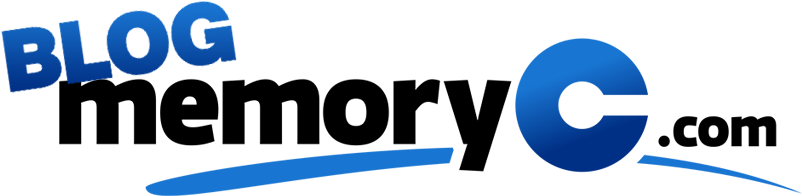The Easiest Way to Replace HDDs with SSDs
You’ve made the leap from HDD to SSD. Now, it is time to replace HDD with SSD by transferring files from your old drive to the new one. This sounds easy enough. However, data transferring can get a bit sticky if your SSD has less storage capacity than the HDD you are trying to replace. In most instances, this is the case because SSD’s cost more per GB than HDD. Migrating to a smaller drive might sound like trying to fit a square block into a round hole, but it is possible.
Step 1: Backup Important Files
The first thing you’ll need to do is backup your files to a flash drive or cloud storage system. This will ensure none of your files get corrupted or lost when you replace HDD with SSD.
Step 2: Eliminate the Clutter
Go thru your HDD to eliminate all of the clutter. If you’ve got files, you are bound to have some unneeded ones that can be dumped in the recycling bin. The process of elimination can be the most time-consuming step in this process, but the results pay off because it allows you to create more storage space on your new drive.
In addition to going thru the files yourself to eliminate the clutter, you should defrag your HDD. Go start menu, typing defrag in the search window and following the prompts to eliminate temporary files and other junk.
Step 3: Decided What’s Important
Determine which files you will be using often. The ones you won’t access very often can stay on your HDD. This is a great option because you can purchase a hard drive enclosure and use the HDD just like an external drive for accessing your less used documents. Or, if you are using a desktop with multiple internal slots for memory, you can leave the old HDD inside your computer and use it as a secondary drive.
Some replace HDD with SSD when the HDD is at the end of its life. If this the case, you can move your less-used items to cloud storage, a flash drive, or to another external hard drive.
Step 4: Make Your Job Easy
Once you have done the first three steps, the hardest job has already been completed. The next step will be to download a free copy of EaseUS Todo Backup, a FREE software for making your SSD upgrade easy.
Step 5: Replace HDD with SSD
Hit the clone button the right side of your EaseUS Todo Backup program and let the fun begin. Once the process is complete, simply turn off your computer, remove your HDD, and replace it with your SSD.
Like, comment, and view SSD’s at MemoryC.com.